Redlining a PDF involves adding annotations‚ comments‚ and markups to track changes and provide feedback. It enhances collaboration‚ ensures clarity‚ and streamlines document reviews efficiently.
Overview of Redlining and Its Importance
Redlining is a collaborative process where users add annotations‚ comments‚ and markups to PDFs to track changes and provide feedback. This method is essential for ensuring document accuracy‚ clarity‚ and alignment with stakeholder expectations. By highlighting modifications and suggestions visually‚ redlining streamlines reviews and approvals‚ reducing misunderstandings. It is widely used in industries like legal‚ publishing‚ and architecture‚ where precise feedback is critical. The ability to manage revisions efficiently makes redlining a cornerstone of professional document workflows‚ fostering productivity and collaboration across teams and organizations.
Tools for Redlining PDFs
Popular tools include Adobe Acrobat Pro DC‚ Foxit PDF Editor Pro‚ Wondershare PDFelement‚ Xodo PDF Reader & Editor‚ Kami‚ and Drawboard PDF‚ offering robust annotation features.
- Adobe Acrobat Pro DC
- Foxit PDF Editor Pro
- Wondershare PDFelement
- Xodo PDF Reader & Editor
- Kami
- Drawboard PDF
Adobe Acrobat Pro DC
Adobe Acrobat Pro DC is a top choice for redlining PDFs‚ offering advanced tools for annotations‚ markups‚ and collaboration. It allows users to highlight text‚ add sticky notes‚ and use strikethrough or underline features to track changes. The software supports real-time collaboration‚ enabling teams to work together seamlessly. Acrobat also provides options to export comments and annotations into a summary‚ making it easier to share feedback. Its robust features and intuitive interface make it a preferred tool for professionals needing precise and efficient document editing and review.
Foxit PDF Editor Pro
Foxit PDF Editor Pro is a powerful tool for redlining PDFs‚ offering comprehensive annotation and editing features. It supports text highlighting‚ strikeouts‚ and sticky notes‚ making it ideal for document reviews. The software also includes redaction tools for sensitive information and advanced editing capabilities. Foxit is known for its cost-effectiveness and user-friendly interface‚ making it a popular alternative to Adobe Acrobat. It also supports real-time collaboration‚ enabling teams to work together efficiently on PDF documents. Its robust feature set and affordability make it a strong choice for both individuals and organizations.
Wondershare PDFelement
Wondershare PDFelement is a versatile PDF editor designed for efficient redlining. It offers robust annotation tools‚ including text highlighting‚ underlining‚ and strikethrough‚ alongside sticky notes for clear feedback. The software also supports advanced editing features like adding watermarks and redacting sensitive information. PDFelement is known for its intuitive interface and cost-effectiveness‚ making it accessible to both professionals and casual users. It integrates seamlessly with cloud storage‚ allowing easy sharing and collaboration. Its comprehensive feature set and ease of use make it a strong contender in the PDF editing space.
Xodo PDF Reader & Editor
Xodo PDF Reader & Editor is a highly-rated‚ user-friendly tool for redlining PDFs. It offers a range of annotation features‚ including highlighting‚ underlining‚ and adding comments‚ making it ideal for collaborative document reviews. Xodo supports real-time collaboration‚ enabling multiple users to work on a document simultaneously. It also allows users to fill out forms and sign documents digitally. With its seamless integration with cloud storage services like Google Drive and Dropbox‚ Xodo provides a convenient and efficient solution for managing PDFs across devices. Its simplicity and robust features make it a popular choice for both personal and professional use.
Kami and Drawboard PDF
Kami and Drawboard PDF are versatile tools for redlining PDFs‚ offering robust annotation and collaboration features. Kami excels in real-time collaboration‚ making it ideal for team projects‚ while Drawboard PDF is known for its intuitive interface and advanced markup capabilities. Both tools support highlighting‚ commenting‚ and drawing‚ ensuring clear feedback. Kami integrates seamlessly with Google Classroom‚ catering to educational needs‚ while Drawboard PDF emphasizes precision and accessibility‚ making it a great choice for detailed document reviews. These tools are excellent for both casual and professional users seeking efficient PDF editing solutions.
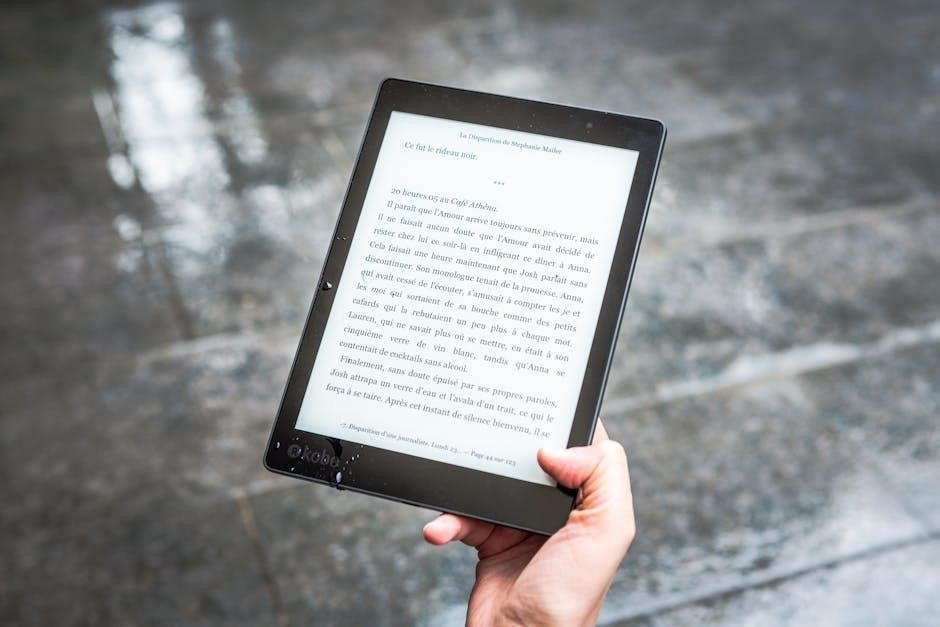
Step-by-Step Guide to Redlining a PDF
Open the PDF‚ select the “Comment” tool‚ and highlight text. Add annotations‚ sticky notes‚ or drawings. Use markup tools to track changes and manage feedback efficiently.
Adding Annotations and Comments
Adding annotations and comments is a crucial step in redlining a PDF. Use the “Highlight” tool to emphasize text‚ or apply “Strikethrough” to indicate deletions. Insert sticky notes for detailed feedback‚ ensuring clarity in your suggestions. Utilize the “Underline” feature to draw attention to specific sections. Many tools‚ like Adobe Acrobat and Foxit PDF Editor‚ offer robust annotation options. These features allow collaborators to track changes and understand feedback effectively‚ making the review process seamless and productive. Properly formatted annotations ensure that all edits are clear and actionable.
Managing and Organizing Feedback
Managing and organizing feedback is essential for effective collaboration. Use tools like Adobe Acrobat or Foxit PDF Editor to sort comments by author‚ date‚ or status. Assign colors to different reviewers for clarity. Group related annotations together and filter them based on type‚ such as sticky notes or highlights. This ensures that feedback is structured and easy to follow. Proper organization helps teams address changes systematically‚ reducing confusion and improving efficiency in the review process.
Finalizing and Sharing the Redlined Document
Once all feedback is incorporated‚ review the document for consistency and accuracy. Tools like Adobe Acrobat allow you to flatten annotations‚ ensuring they become part of the PDF. Export the final version in your preferred format. Share the document securely via email or cloud platforms‚ using password protection if needed. Some tools‚ like Foxit PDF Editor‚ offer direct sharing options‚ making collaboration seamless. Archiving the final document ensures easy access for future reference‚ maintaining a clear record of revisions and approvals.

Collaboration Features in PDF Redlining
Real-time collaboration and comment tracking streamline teamwork‚ allowing multiple users to annotate and review documents simultaneously. Tools like Adobe Acrobat and Foxit PDF Editor enhance this process.
Real-Time Collaboration and Comment Tracking
Real-time collaboration tools allow teams to annotate and review PDFs simultaneously‚ enhancing efficiency and transparency. Features like highlight‚ strike-through‚ and comment tracking enable precise feedback. Adobe Acrobat and Foxit PDF Editor support web-based markups‚ while integrations with platforms like Microsoft 365 foster seamless teamwork. These tools ensure all stakeholders can contribute effortlessly‚ making the review process faster and more productive. Clear communication is maintained through threaded comments‚ reducing misunderstandings and ensuring alignment on document changes.
Best Practices for Effective Redlining
Use clear‚ concise annotations and color-coding to differentiate feedback. Ensure consistency in markup styles and organize comments logically for easy tracking and implementation by all stakeholders.
Using Color-Coding and Clear Annotations
Color-coding and clear annotations are essential for effective redlining. Use distinct colors to differentiate feedback types‚ such as red for deletions and green for additions. Adobe Acrobat Pro DC and Foxit PDF Editor Pro offer robust tools for applying color-coded markups. Clear annotations ensure readability and prevent misunderstandings. Wondershare PDFelement and Xodo PDF Reader & Editor also support custom stamps and highlighters. Consistent use of these features enhances collaboration and streamlines document reviews.

Accessibility in Redlining Tools
Accessibility is vital in redlining tools‚ ensuring PDFs are usable for everyone‚ including those with disabilities. Many tools now offer screen reader support and keyboard navigation features.
Ensuring PDFs Are Usable for Everyone
Accessibility is critical in redlining tools to ensure PDFs are usable for everyone‚ including individuals with disabilities. Many modern tools now incorporate features like screen reader support‚ keyboard navigation‚ and high-contrast modes. Properly structured PDFs with tags‚ alt text for images‚ and navigable tables are essential. Tools like Adobe Acrobat and Foxit PDF Editor Pro offer robust accessibility options‚ enabling users to create and edit documents that comply with standards like WCAG and Section 508. This ensures equal access to information and collaboration for all users.
Comparing Top Redlining Tools
Compare features‚ pricing‚ and user experience across tools like Adobe Acrobat‚ Foxit‚ and PDFelement. Each offers unique strengths‚ helping users choose the best fit for their workflow.
Features‚ Cost‚ and User Experience
Top redlining tools vary in features‚ pricing‚ and usability. Adobe Acrobat Pro DC offers robust markup tools but is pricier. Foxit PDF Editor Pro provides similar functionality at a lower cost. Wondershare PDFelement is known for its user-friendly interface and affordability. Xodo PDF Reader & Editor is lightweight and excellent for basic annotations. Kami and Drawboard PDF are top picks for web-based collaboration. Each tool caters to different needs‚ ensuring efficient redlining experiences tailored to individual or team requirements‚ with a focus on clarity and productivity.

Using Online Tools for Redlining
Online tools enable efficient PDF redlining‚ offering real-time collaboration‚ cloud access‚ and intuitive interfaces. They are ideal for remote teams and individuals needing flexible document markup solutions.
Top Picks for Web-Based PDF Editors
UPDF‚ Kami‚ and GoProof stand out as excellent web-based tools for redlining PDFs. They offer robust features like real-time collaboration‚ robust annotation tools‚ and seamless cloud integration. UPDF excels with its intuitive interface and advanced editing capabilities‚ while Kami focuses on simplicity and accessibility. GoProof is praised for its collaborative markup features‚ making it ideal for teams. These tools ensure efficient document reviews and annotations‚ catering to both individual and organizational needs. Their accessibility on the web makes them versatile and cost-effective solutions for PDF redlining.
Redlining PDFs has evolved with advanced tools and features‚ enhancing collaboration and efficiency. Future trends include AI integration and cloud-based solutions‚ revolutionizing document editing and feedback processes further.
Future of Redlining and PDF Editing
The future of redlining and PDF editing lies in advanced AI integration‚ cloud-based solutions‚ and enhanced collaboration tools. Real-time feedback and automated version control will streamline workflows. Accessibility improvements ensure documents are usable for all. Tools like UPDF and Adobe Acrobat Pro DC are leading the way with innovative features. As technology evolves‚ redlining will become more efficient‚ enabling seamless communication and productivity across industries‚ making PDF editing faster‚ smarter‚ and more accessible than ever before.

Leave a Reply
You must be logged in to post a comment.