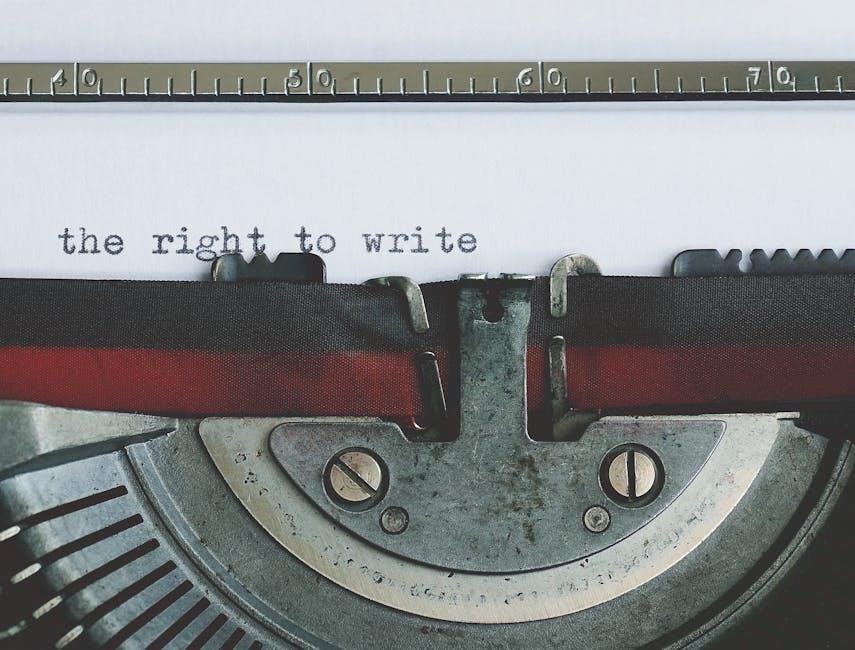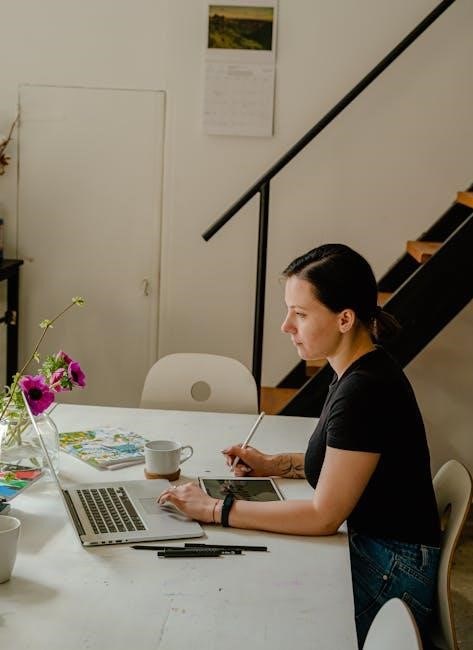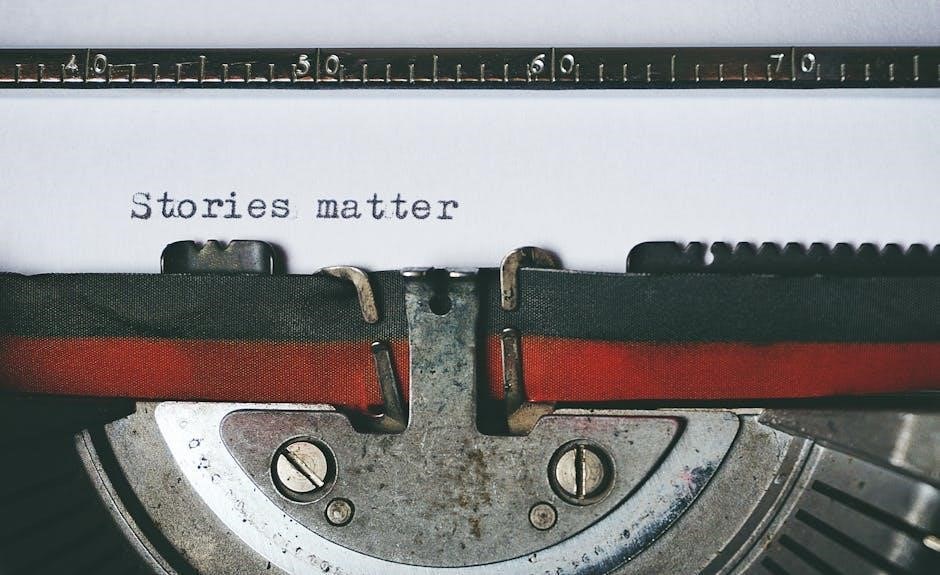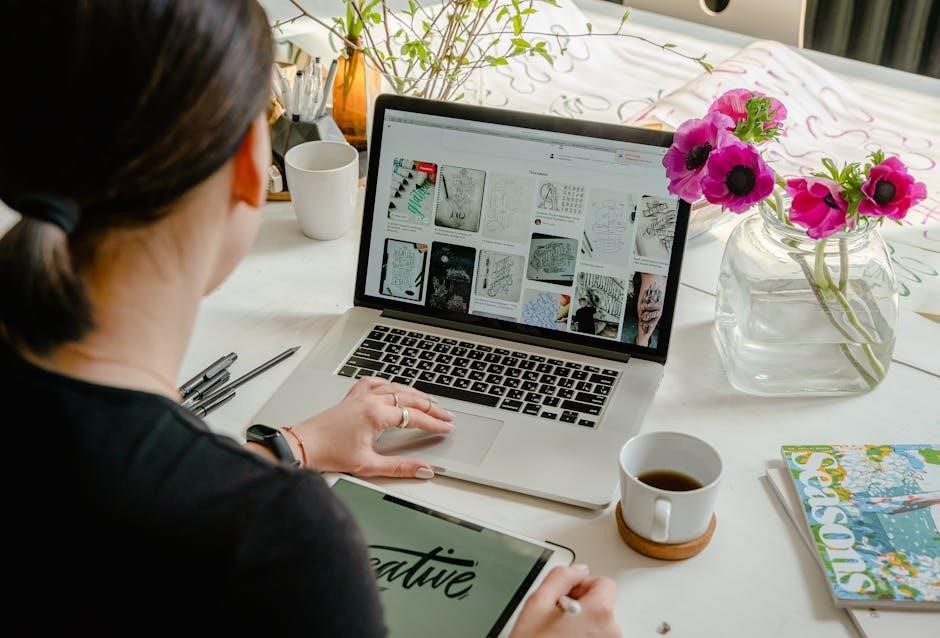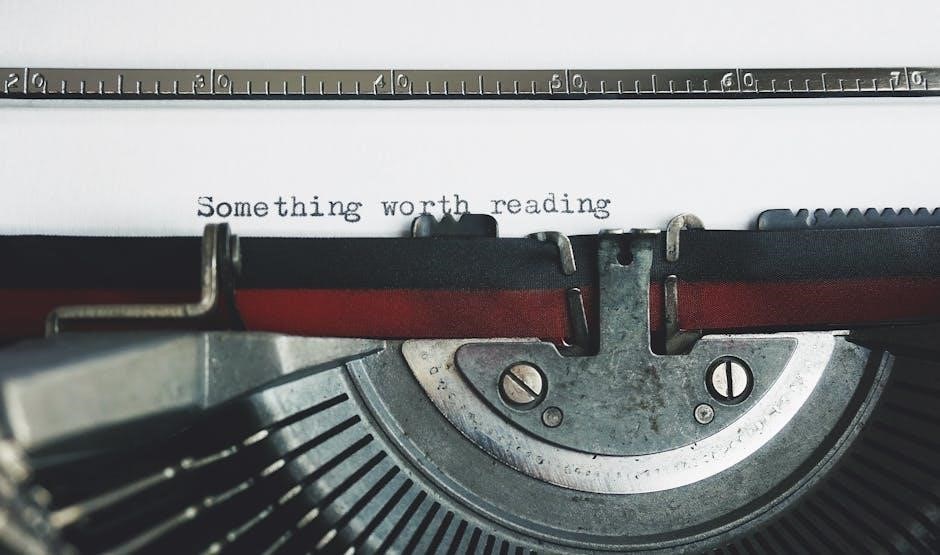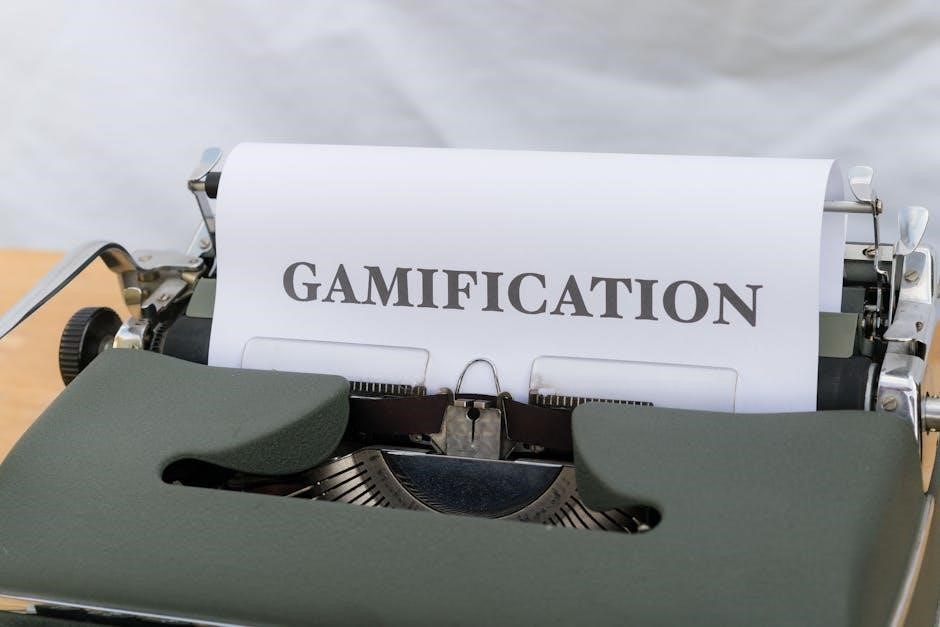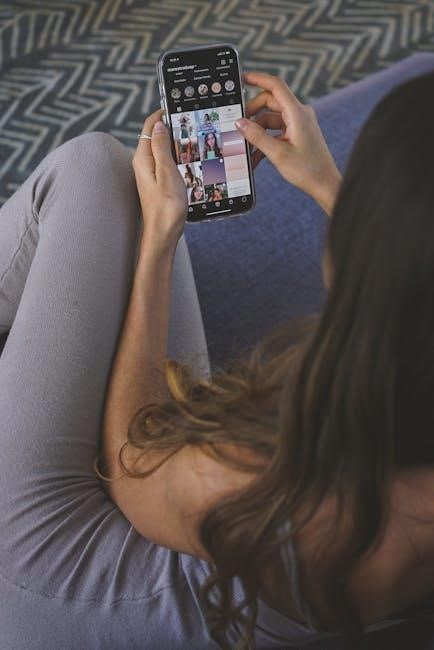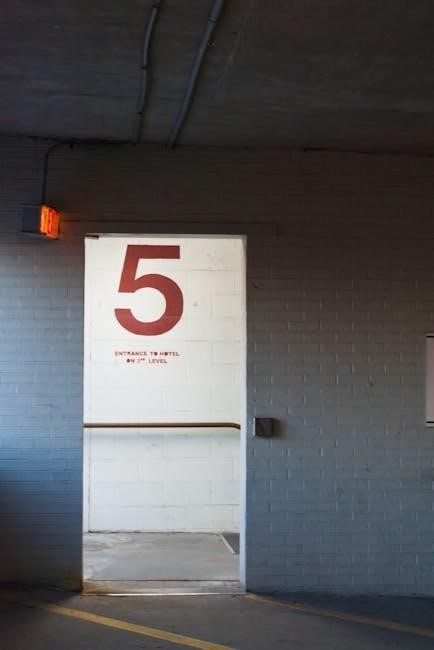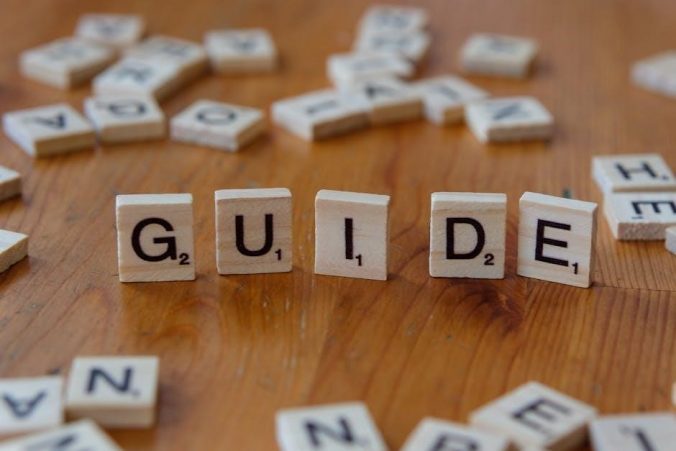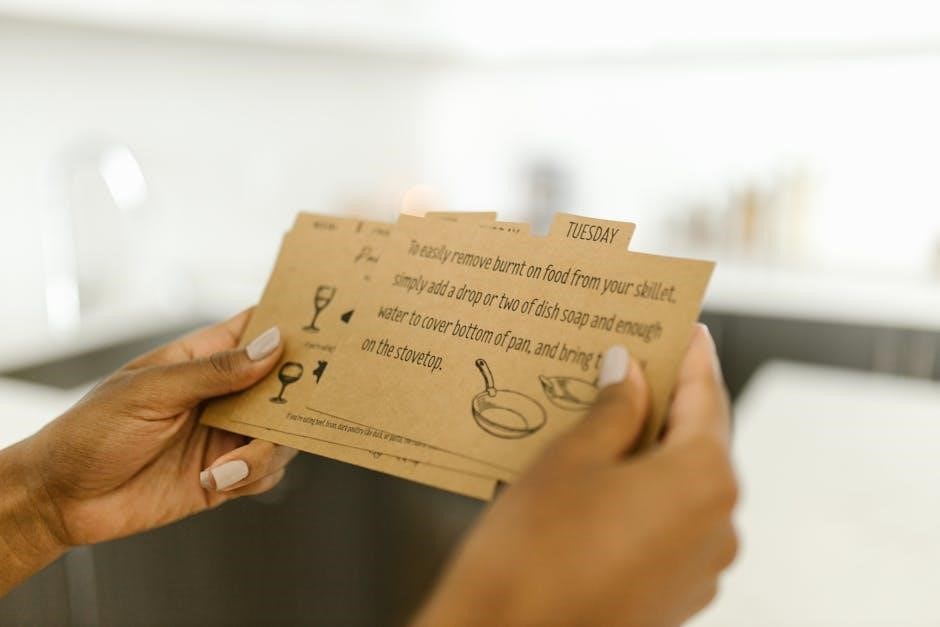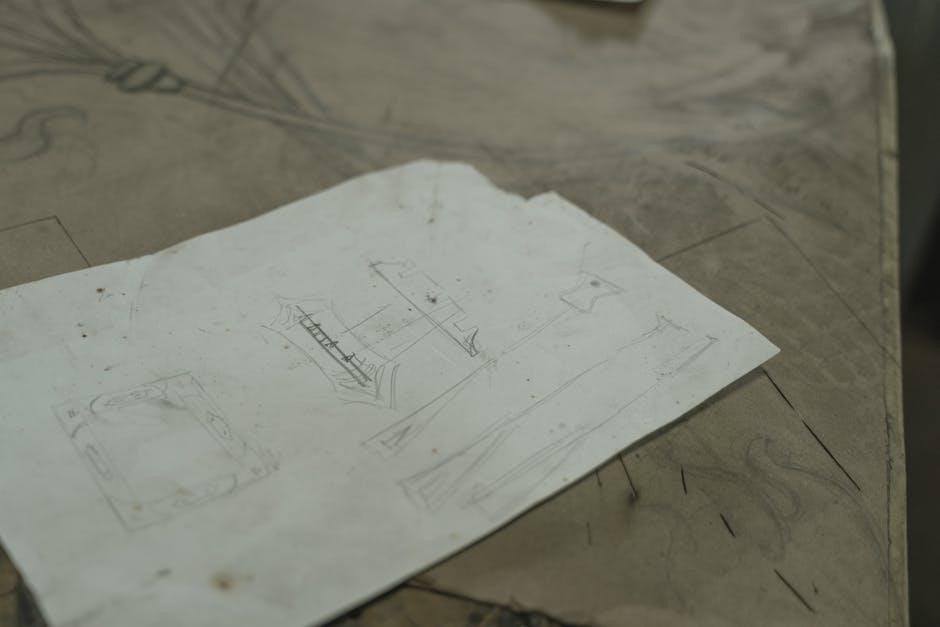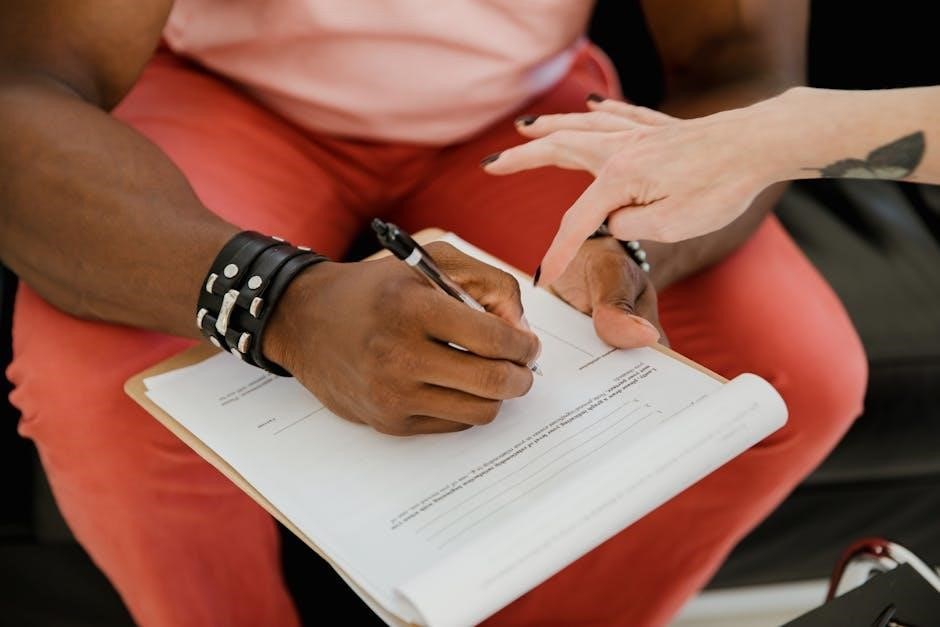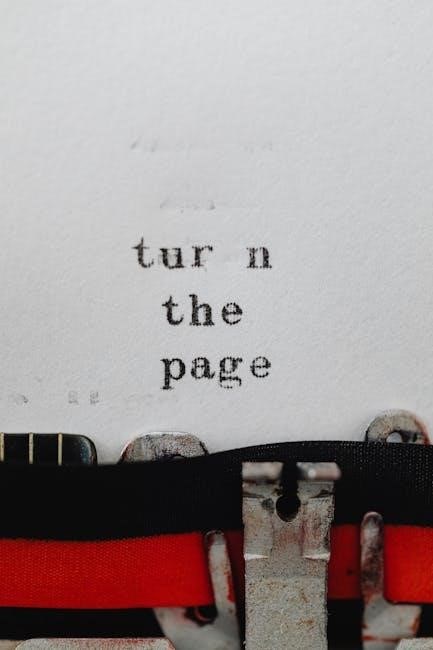Welcome to the Norcold Refrigerator Owners Manual, your comprehensive guide to understanding and maintaining your RV refrigerator. This manual provides essential information for proper operation, installation, and troubleshooting to ensure optimal performance and safety.
1.1 Overview of Norcold Refrigerators
Norcold refrigerators are high-quality appliances designed for RV and marine use, offering reliable cooling solutions. Known for their gas-absorption technology, these refrigerators are built to withstand the rigors of mobile living. With a range of models, including the popular 120x and 323X, Norcold provides energy-efficient and durable options for RV enthusiasts. Their commitment to safety and performance ensures a seamless experience for users on the go.
1.2 Importance of the Owners Manual
The Norcold Refrigerator Owners Manual is crucial for ensuring safe and efficient operation. It provides detailed installation guidelines, maintenance tips, and troubleshooting advice. By following the manual, users can maximize their refrigerator’s performance, prevent potential hazards, and extend its lifespan. Regular adherence to the manual’s instructions ensures optimal functionality and reliability, making it an indispensable resource for all Norcold refrigerator owners.

Safety Precautions and Warnings
Always follow safety guidelines to prevent hazards. Ensure proper ventilation, avoid improper installations, and adhere to Norcold’s specific requirements for safe operation and maintenance of your refrigerator.
2.1 General Safety Guidelines
Always read and understand this manual before operating your Norcold refrigerator. Be aware of safety hazards indicated by warning symbols. Ensure proper ventilation and avoid installing the refrigerator in unsuitable locations. Never use the refrigerator near flammable materials or in environments with excessive moisture. Follow all electrical safety precautions and avoid overloading circuits. Regularly inspect gas lines and connections for leaks. Ensure the manual shut-off valve is accessible. Adhere to Norcold’s guidelines for safe operation and maintenance to prevent accidents and ensure reliability.
2.2 Handling and Installation Warnings
Ensure the refrigerator is installed in a well-ventilated area, following Norcold’s guidelines. Avoid installing in below-deck marine applications or indoor dwellings. Use only Norcold-approved ventilation systems for safe operation. Do not install near flammable materials or in high-moisture environments. Ensure the refrigerator is level and securely fastened to prevent movement. Always follow the installation manual’s instructions for electrical and gas connections. Improper installation can void the warranty and pose safety risks.
2.3 Ventilation Requirements
Proper ventilation is crucial for safe and efficient operation. Use only Norcold-designed and approved outside air intake and exhaust systems. Ensure ventilation openings are not obstructed and are free from debris. Maintain adequate clearance around vents to prevent gas buildup. Improper ventilation can lead to safety hazards and reduced performance. Always follow the manual’s ventilation guidelines to ensure compliance with safety standards and warranty terms.
2.4 Emergency Shut-Off Procedures
In case of an emergency, locate the manual shut-off valve on the propane supply line and turn it clockwise to close. Immediately disconnect the electrical power supply to the refrigerator. If gas leakage is suspected, do not attempt to restart the unit. Contact a qualified RV technician or Norcold authorized service center for assistance. Always follow these steps to ensure safety and prevent potential hazards.
Installation Requirements
Ensure proper ventilation by using Norcold-designed air intake and exhaust systems. Install the refrigerator in an upright position, avoiding below-deck marine applications. Follow all safety guidelines for correct installation to maintain warranty validity and ensure safe operation.
3.1 Correct Location for Installation
Install the Norcold refrigerator in a well-ventilated area, avoiding confined spaces. Ensure the unit is upright and level. Do not place it below deck in marine applications or inside fixed dwellings. Use only Norcold-approved ventilation systems for proper airflow. Keep the refrigerator away from direct sunlight and heat sources to maintain efficiency and safety. Always follow the manufacturer’s guidelines for optimal performance.
3.2 Leveling the Refrigerator
Proper leveling is crucial for optimal performance. Use adjustable legs or shims to ensure the refrigerator is level side-to-side and front-to-back. Check with a bubble level tool. Improper leveling can affect cooling efficiency and damage internal components. Ensure the unit is within 3 degrees of level side-to-side and 6 degrees front-to-back. This ensures proper operation and longevity of your Norcold refrigerator.
3.3 Electrical Connections and Power Supply
Connect your Norcold refrigerator to a suitable power source as specified in the manual. Ensure all electrical connections are secure and meet local regulations. Use a dedicated circuit to avoid power fluctuations. For 12V operation, ensure the battery and wiring are appropriate. Proper electrical setup ensures safe and efficient operation, preventing damage or malfunctions. Always follow manufacturer guidelines for wiring and voltage requirements.
Maintenance Checklist
Regularly inspect gas lines, ensure proper ventilation, and clean the refrigerator. Schedule annual professional servicing for optimal performance and safety. Follow the manual’s maintenance guidelines to prevent issues and extend the appliance’s lifespan. Keep your Norcold refrigerator in top condition with consistent upkeep and timely repairs. Refer to the manual for detailed maintenance schedules and procedures. Always prioritize safety and efficiency. Ensure all components function correctly. Address any wear or damage promptly. Maintain proper temperature settings. Check door seals for tightness. Ensure the cooling system operates efficiently. Clean condenser coils regularly. Monitor energy consumption. Keep the interior clean and organized. Address any unusual noises or odors. Regularly check and replace filters as needed. Ensure proper alignment and leveling. Inspect electrical connections for wear or damage. Follow all safety precautions outlined in the manual. Keep the user manual handy for quick reference. Stay informed about warranty and service options. Plan for routine maintenance to avoid unexpected breakdowns. Keep track of maintenance dates and records. Ensure all repairs are done by authorized professionals. Familiarize yourself with troubleshooting steps for common issues. Always follow manufacturer recommendations for parts and accessories. Maintain a clean and dry environment around the refrigerator. Ensure proper airflow around the unit. Check for software updates if applicable. Stay updated on best practices for energy efficiency. Regularly review and understand the manual’s guidelines. Ensure all safety features are functioning correctly. Maintain a log of maintenance activities for future reference. Keep emergency contact information handy. Ensure all family members understand basic operation and safety. Review the manual annually to stay informed. Always follow local regulations and safety standards. Ensure the refrigerator is properly secured during transit. Check for any recalls or updates from the manufacturer. Stay proactive in preventing potential issues. Keep the refrigerator well-maintained to ensure reliability and longevity. Always refer to the manual for specific instructions and guidelines.
4.1 Routine Maintenance Tasks
Regular maintenance is crucial for optimal performance. Inspect gas supply lines for leaks, ensure propane pressure is at 11 inches of water, and clean condenser coils. Check ventilation for proper airflow and ensure the refrigerator is level. Schedule annual professional servicing to address potential issues early. Clean the interior and exterior regularly to prevent dust buildup. Follow the manual’s guidelines for routine checks to maintain efficiency and safety.
4.2 Cleaning the Refrigerator
Regular cleaning ensures efficiency and hygiene. Turn off the refrigerator and remove all contents. Wipe interior surfaces with a mild detergent solution, then rinse. Clean the drain and check for blockages. For the exterior, use a soft cloth and gentle cleaner. Avoid abrasive materials that could damage finishes. Clean condenser coils regularly to maintain airflow and performance. Always follow the manual’s cleaning guidelines for best results.
4.3 Annual Professional Servicing
Annual professional servicing is crucial for maintaining your Norcold refrigerator’s performance and safety. Schedule a qualified RV dealer or Norcold-authorized service center to inspect and maintain your unit. They will check gas lines, propane pressure, and ensure proper ventilation. Additionally, they will inspect the burner, heating elements, and cooling unit for optimal function. This ensures your refrigerator operates safely, efficiently, and reliably year-round.

Troubleshooting Common Issues
This section helps identify common issues, interpret error codes, and determine when professional assistance is needed for your Norcold refrigerator.
5.1 Common Problems and Solutions
Common issues with Norcold refrigerators include cooling failure, error codes, and poor ventilation. Check gas supply lines for leaks and ensure proper electrical connections. Refer to the troubleshooting section for error code meanings. Ensure adequate ventilation as improper airflow can cause inefficiency. For complex issues, contact a Norcold-authorized service center for professional assistance to maintain optimal performance and safety.
5.2 Understanding Error Codes
Norcold refrigerators use error codes to indicate specific issues, such as cooling system failures or sensor malfunctions. These codes, detailed in the manual, help diagnose problems quickly. For example, codes like “E1” or “E2” may signal temperature sensor issues. Refer to the troubleshooting section for code meanings and solutions. Always follow the manual’s guidance to resolve issues promptly and safely, ensuring optimal performance of your refrigerator.
5.3 When to Contact a Professional
If your Norcold refrigerator displays persistent error codes, fails to cool, or has complex issues beyond basic troubleshooting, contact a Norcold-authorized service center or RV dealer. They specialize in diagnosing and repairing gas absorption systems, ensuring safety and compliance with warranty terms. Always prioritize professional assistance for major repairs to maintain efficiency and prevent further damage to your appliance.
Warranty Information
NORCOLD offers a standard three-year limited warranty covering parts and labor for defects in materials and workmanship. Register your product to ensure warranty coverage and support.
6.1 Warranty Overview
NORCOLD’s warranty provides coverage for defects in materials and workmanship for three years from the date of purchase. This includes repairs or replacements of faulty parts, ensuring your refrigerator operates efficiently. The warranty applies to original owners and requires product registration for validation. Exclusions include misuse, improper installation, or damage caused by external factors, as outlined in the manual.
6.2 Registering Your Product
Registering your Norcold refrigerator is crucial for warranty activation. Visit the Norcold website or complete the registration form in the manual. Provide details like model number, purchase date, and contact information. This ensures warranty validation and access to exclusive support services. Proper registration also aids in tracking maintenance and service history, enhancing overall ownership experience and support responsiveness.
6.3 What is Covered Under Warranty
Norcold refrigerators come with a standard limited three-year warranty covering defects in materials and workmanship. This includes repairs or replacements of faulty components. The cooling unit is typically covered for parts and labor, while other components may vary. Proper installation and adherence to maintenance guidelines are essential for warranty validity. Optional extended warranties may offer additional coverage for enhanced protection and peace of mind.

Operating Instructions
Start by initializing the refrigerator and allowing it to cool for eight hours. Adjust temperature settings as needed, and ensure proper ventilation for optimal performance and safety.
7.1 Initial Start-Up Process
Before starting, ensure the refrigerator is installed correctly and all connections are secure. Turn on the power and select the desired mode. Allow the unit to cool for eight hours before adding food. Check for proper ventilation and ensure the manual shut-off valve is open. Refer to the manual for specific start-up procedures to ensure safe and efficient operation.
7.2 Temperature Settings and Controls
Locate the temperature controls, typically found on the front panel or inside the refrigerator. Adjust the settings to your desired temperature, ensuring optimal cooling. For energy efficiency, set the refrigerator between 37°F and 40°F. Allow 24 hours for the unit to stabilize after adjustments. Refer to the manual for specific guidance on temperature ranges and control functionality to maintain ideal conditions for your stored items.
7.3 Using the Ice Maker
To use the ice maker, ensure the feature is enabled and the water supply is connected. Allow 24 hours after initial start-up for the refrigerator to stabilize before making ice. Check the manual for specific settings and maintenance tips. Regularly clean the ice maker to prevent mineral buildup. Refer to troubleshooting guides if ice production is slow or inconsistent.

Understanding the Cooling System
The Norcold cooling system utilizes a gas absorption process, providing silent and efficient cooling without compressors, ideal for RV use with propane or electric power sources.
8.1 How the Cooling System Works
The Norcold cooling system operates using a gas absorption cycle, which relies on heat to drive the cooling process. It uses propane or electricity to generate this heat, circulating a refrigerant through an absorber, condenser, and evaporator. This silent, compressor-free system efficiently cools the interior, making it ideal for RVs. Proper ventilation is crucial for safe and effective operation.
8.2 Components of the Cooling Unit
The Norcold cooling unit includes key components like the absorber, condenser, and evaporator, which work together to facilitate heat transfer and cooling. The system also features a burner assembly, flue, and control board to manage operations. Proper ventilation ensures efficient performance, while the heat exchanger plays a vital role in dissipating heat. These components are designed for durability but are not covered under the Norcold warranty.

Parts Diagram and Replacement
The parts diagram provides a detailed visual guide to identify components. Use it to locate and order genuine Norcold replacement parts through authorized dealers for proper installation.
9.1 Reading the Parts Diagram
Understanding the parts diagram is crucial for maintaining your Norcold refrigerator. Each component, such as the cooling unit or gas lines, is labeled clearly. Referencing the diagram helps identify parts needing replacement or repair. Always cross-check with the manual to ensure accuracy. Use the diagram to locate model-specific parts and order replacements efficiently through authorized dealers.
9;2 Ordering Replacement Parts
To order replacement parts for your Norcold refrigerator, refer to the parts diagram for accurate identification. Contact authorized Norcold dealers or visit their official website. Provide the model number and part name to ensure correct ordering. Genuine Norcold parts are recommended to maintain warranty validity and performance. Always verify compatibility before purchasing to avoid returns or installation issues.
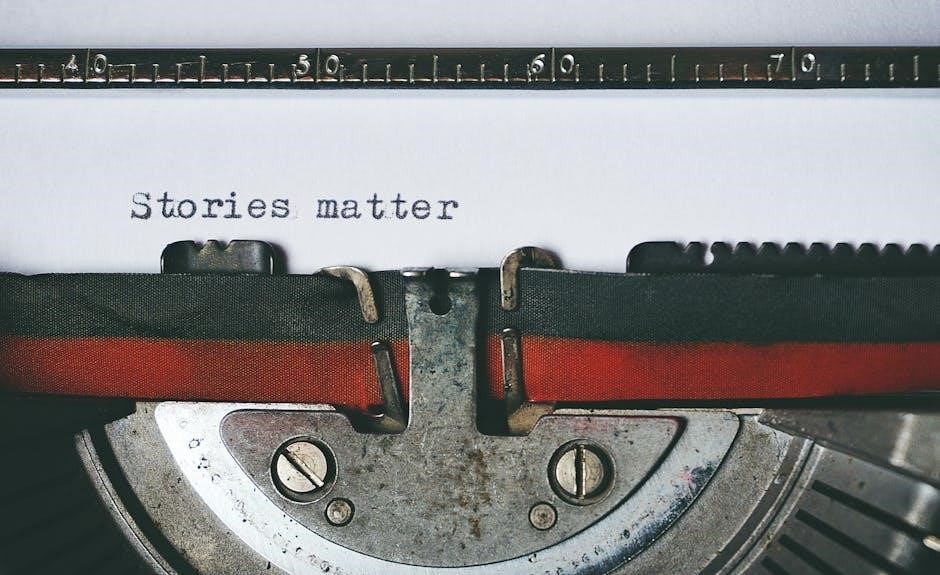
Energy Efficiency Tips
Optimize energy usage by ensuring proper installation, regular maintenance, and adequate ventilation. Keep vents clear, inspect door seals, and avoid overstocking to maintain efficiency and performance.
10.1 Optimizing Energy Usage
Ensure your Norcold refrigerator operates efficiently by maintaining proper installation, leveling, and ventilation. Regularly inspect door seals to prevent air leaks. Keep the interior organized to improve airflow and reduce energy consumption. Avoid frequent door openings and ensure vents are clear from obstructions. These practices help optimize performance and minimize energy usage effectively.
10.2 Best Practices for Efficiency
Regularly inspect door seals for tightness and replace if worn. Ensure proper ventilation by maintaining clear intake and exhaust vents. Keep the refrigerator away from direct sunlight and heat sources. Store food in airtight containers to reduce moisture and odor transfer. Set the temperature between 37°F and 40°F for optimal cooling while minimizing energy use. Schedule annual maintenance checkups for peak performance.
11.2 Resources for Further Assistance
By following this manual, you’ll ensure safe, efficient, and long-lasting operation of your Norcold refrigerator. Thank you for choosing Norcold for your RV refrigeration needs.