Welcome to the Brookstone Earbuds Manual! This guide provides comprehensive instructions for setup, usage, and troubleshooting. Learn how to maximize your earbuds’ performance and enjoy optimal audio quality.
Overview of Brookstone Earbuds
Brookstone Earbuds offer high-quality sound, wireless convenience, and advanced features like noise cancellation. Designed for comfort and portability, they provide a seamless audio experience. With Bluetooth connectivity, intuitive controls, and a rechargeable case, these earbuds are perfect for daily use. Follow this manual to unlock their full potential and enjoy hassle-free listening on the go.
Key Features of Brookstone Earbuds
Brookstone Earbuds feature advanced noise cancellation, delivering crystal-clear sound. They offer wireless Bluetooth connectivity, touch controls, and LED indicators for status updates. The earbuds come with a rechargeable case, providing extended playtime on the go. Designed for comfort and durability, they are perfect for music, calls, and daily use, ensuring a premium audio experience.
Safety Precautions
Use Brookstone Earbuds responsibly. Avoid Noise Cancellation while driving or cycling, as it may reduce environmental awareness. Ensure a snug fit to prevent accidents during activities.
Important Safety Tips
- Avoid using Noise Cancellation mode while driving or cycling, as it may reduce environmental awareness.
- Ensure earbuds fit snugly to prevent accidents during physical activities.
- Keep the charging case and earbuds out of reach of children and pets.
- Do not share earbuds for hygiene and to maintain sound quality.
- Follow the manual instructions carefully to avoid device damage or interference.
Usage Guidelines
- Turn on earbuds by pressing and holding the multifunction button until LED lights flash.
- Use the multifunction button to control playback, answer calls, and activate noise cancellation.
- Check LED indicators for charging status, pairing mode, and low battery warnings.
- To switch devices, disconnect the earbuds and follow pairing steps again.
- Regularly clean earbuds to maintain sound quality and hygiene.
Charging the Earbuds
To charge, plug the USB connector into a powered device and the Micro-USB into the case. Place earbuds in the case to begin charging automatically. LED turns red while charging.
How to Charge the Case
To charge the case, connect the USB cable to a power source and the Micro-USB end to the case’s port. The LED will turn red, indicating charging. It typically takes 2-3 hours for a full charge. Ensure the case is empty or has earbuds inside for charging to begin. The LED will turn off when fully charged.
LED Indicators for Charging Status
The LED on the case indicates charging status. While charging, the LED glows red. Once fully charged, it turns off. If the LED flashes red, it indicates low battery. Ensure the case is properly connected to a power source for consistent charging. The LED will guide you through the charging process effectively.

Pairing the Earbuds
To pair your Brookstone earbuds, enable Bluetooth on your device, select the earbuds from the available options, and confirm the connection. LED indicators will signal successful pairing.
Initial Pairing Process
For initial pairing, power on both earbuds simultaneously. The LED will flash white, indicating pairing mode. Open your device’s Bluetooth settings, select the earbuds from the list, and follow prompts to complete the connection. Once paired, the LED will stop flashing, confirming successful pairing. Ensure your device is in range for a stable connection.
Reconnecting to a Device
To reconnect your Brookstone earbuds, turn them on and ensure they are in pairing mode (LED flashes white). Open your device’s Bluetooth settings, locate the earbuds in the available devices list, and select them to reconnect. If previously paired, the connection should re-establish automatically. Ensure both devices are within range for a stable connection.
Troubleshooting Pairing Issues
If pairing fails, reset the earbuds by pressing and holding the multifunction button until the LED flashes red and white. Ensure Bluetooth is enabled on your device and remove the earbuds from the paired list. Restart both devices and retry pairing. If issues persist, refer to the manual for advanced troubleshooting steps.
Controls and Functionality
Use the multifunction button to control playback, activate noise cancellation, and manage calls. The touchpad on each earbud allows for intuitive navigation and feature customization.
Playback Controls
Control your music and calls with ease. Tap the multifunction button once to play/pause audio or answer/end a call. Double-tap to skip tracks forward or adjust volume. Customize your experience through intuitive touchpad gestures, ensuring seamless control over your listening experience with the Brookstone Earbuds.
Activating Noise Cancellation
Enhance your listening experience with Active Noise Cancellation (ANC). Press and hold the multifunction button for 3 seconds to enable ANC mode. The LED indicator will flash blue to confirm activation. Use ANC in safe environments, avoiding situations like driving or cycling where awareness of surroundings is crucial. This feature minimizes ambient noise for immersive sound quality.
Multifunction Button Operations
Use the multifunction button to control playback, answer calls, and activate voice assistants. Press once to play/pause audio or answer/end calls. Press twice to skip tracks forward or reject a call. Press thrice to skip tracks backward. Press and hold to activate voice assistant or toggle noise cancellation. Customize controls for seamless functionality.
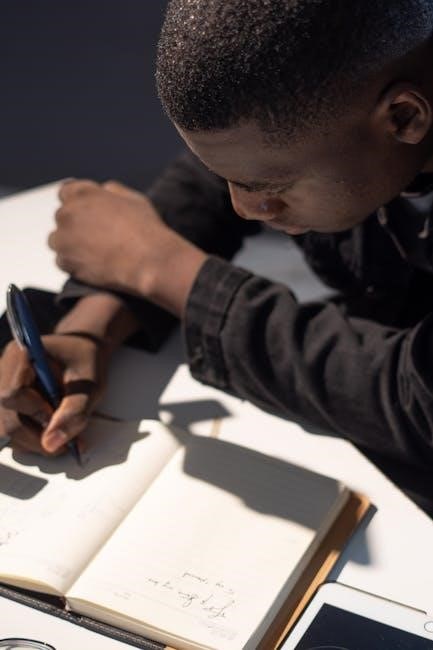
LED Indicators
LED indicators provide status updates for pairing, charging, and power modes. Colors and flashes indicate different states, ensuring you stay informed about your earbuds’ operations at all times.
Understanding LED Colors and Flashes
The LED system on Brookstone earbuds uses colors and flash patterns to indicate status. A steady red light shows charging, while a white light signals a successful connection. Flashing red and blue indicates pairing mode. Different flash patterns can signal low battery, charging completion, or other operational states, helping you monitor your earbuds’ status effortlessly.
LED Indicators for Pairing and Charging
The Brookstone earbuds use LED lights to indicate pairing and charging statuses. During pairing, the LEDs flash red and blue. A steady red light signals charging, turning off when fully charged. White flashes confirm successful pairing. These indicators help users monitor their earbuds’ status effortlessly, ensuring seamless operation and connectivity.
Low Battery and Power Status Indicators
The Brookstone earbuds feature LED indicators for battery and power status. A flashing red light signals low battery. When charging, the LED turns red and switches off once fully charged. A white flash indicates successful power-on, while a red flash shows power-off. These indicators provide clear visual feedback, ensuring users stay informed about their earbuds’ power status at all times.

Maintenance and Care
Regularly clean the earbuds with a soft cloth to prevent dust buildup. Avoid moisture exposure and extreme temperatures. Store them in the charging case when not in use to maintain battery health and protect the components.
Cleaning the Earbuds
To clean the earbuds, use a soft, dry cloth to gently wipe away dirt and earwax. Avoid using liquids or harsh chemicals, as they may damage the speakers or controls. For stubborn debris, lightly dampen the cloth with water, but ensure the earbuds are completely dry before storing or using them again. Regular cleaning ensures optimal sound quality and longevity.
Storage and Travel Tips
Store the earbuds in their charging case to protect them from damage. When traveling, keep the case in a safe, dry place. Avoid exposure to extreme temperatures or moisture. Ensure the earbuds are fully charged before long trips. Use the provided pouch or a protective cover for added safety during transit. Proper storage preserves functionality and extends product life.
Updating Software
To ensure optimal performance, regularly update your Brookstone earbuds’ software. Connect the earbuds to your device via Bluetooth, then open the Brookstone app. Navigate to the settings menu and select “Software Update.” Follow on-screen instructions to download and install the latest version. Keep the earbuds charged during updates to prevent interruptions. Updated software enhances features and fixes potential issues for a smoother user experience.
Troubleshooting Common Issues
Identify and resolve common problems like connectivity issues, no sound, or charging problems. Reset the earbuds, check Bluetooth settings, or refer to the troubleshooting guide for solutions.
Common Problems and Solutions
Common issues include no sound, poor connectivity, or charging problems. Resetting the earbuds by holding the multifunction button for 5 seconds often resolves connectivity issues. Ensure Bluetooth is enabled and devices are paired correctly. If charging issues arise, clean the charging ports and verify proper placement in the case. Refer to the manual for detailed solutions.
Resetting the Earbuds
To reset your Brookstone Earbuds, press and hold the multifunction button on both earbuds for 5 seconds until the LED flashes red and blue. This resets the earbuds to factory settings, resolving connectivity or pairing issues. Ensure the earbuds are powered off before resetting. After resetting, follow the pairing process in the manual to reconnect your device.
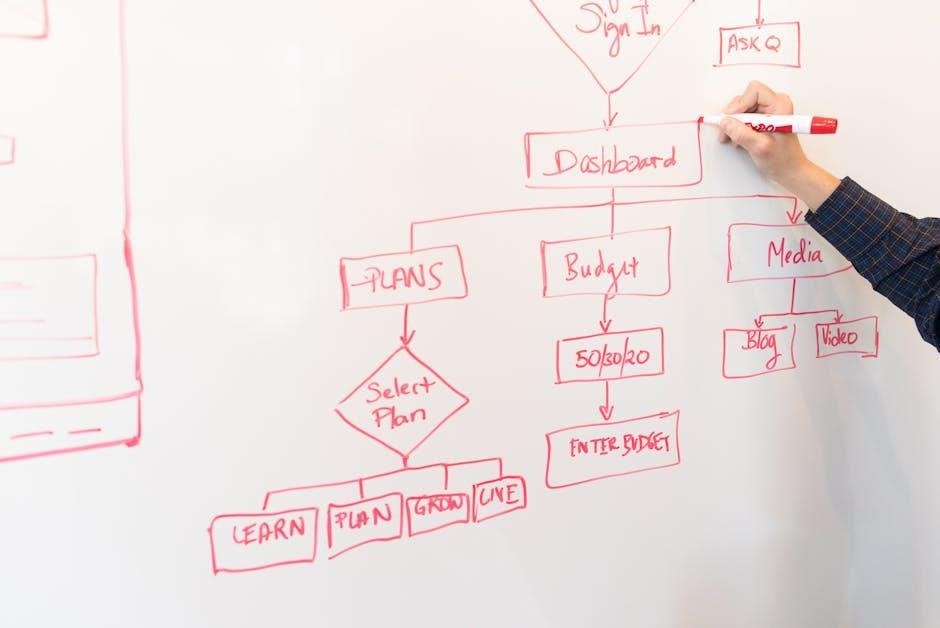
Warranty and Support
Your Brookstone Earbuds are backed by a limited warranty covering manufacturing defects. Replacements under warranty maintain the original purchase date’s warranty period. Contact Brookstone support for assistance.
Warranty Period and Coverage
Your Brookstone Earbuds are covered by a limited warranty for one year from the original purchase date. This warranty covers manufacturing defects in materials and workmanship. Replacement products or parts assume the remaining warranty period of the original device. For warranty claims, contact Brookstone support with proof of purchase; Warranty does not cover damage caused by misuse or normal wear and tear.
Contacting Brookstone Support
For assistance with your Brookstone Earbuds, contact our support team via email, phone, or through the official website. Visit www.brookstone.com/support for more details. Join our mailing list to stay updated on new products and support resources. Our team is here to help with any questions or concerns about your earbuds.

Accessories and Compatibility
Explore compatible accessories like charging cases, ear tips, and cables. Visit Brookstone’s official website or authorized retailers for genuine products that enhance your earbuds’ functionality.
Compatible Accessories
Brookstone earbuds are compatible with a range of accessories, including wireless charging pads, premium audio cables, and replacement ear tips. These accessories enhance functionality and ensure optimal performance. Visit Brookstone’s official website or authorized retailers to explore compatible products designed specifically for your earbuds.
Where to Purchase Accessories
Brookstone earbud accessories are available on the official Brookstone website, as well as through authorized retailers like Amazon and Best Buy. Visit these platforms to securely purchase high-quality accessories designed for your earbuds, ensuring compatibility and reliability.

Downloading the Manual
Download the Brookstone Earbuds manual from the official website or authorized retailers. Ensure you have the latest PDF version for accurate setup and troubleshooting guidance.
How to Download the PDF Manual
To download the PDF manual for your Brookstone Earbuds, visit the official Brookstone website. Navigate to the support section, enter your product model, and select the manual link. Click “Download” to save the PDF file. Ensure you have Adobe Acrobat Reader installed to view the document. Follow the on-screen instructions to complete the process and access essential guidelines for your earbuds.
Additional Resources and Guides
For further assistance, Brookstone offers comprehensive guides and resources. Visit their official website for detailed troubleshooting tips, pairing instructions, and Bluetooth setup guides. Explore the support section for FAQs, user manuals, and warranty information. Additionally, access downloadable PDFs and instructional videos to enhance your understanding and optimize your earbuds’ performance.
Final Tips for Optimal Use
For the best experience with your Brookstone earbuds, ensure regular cleaning and proper storage. Charge the case fully before extended use. Use noise cancellation wisely, avoiding hazardous situations. Explore all features, including playback controls and Bluetooth pairing, to maximize functionality. Refer to the manual for troubleshooting and software updates to keep your earbuds performing at their best.
Exploring Advanced Features
Discover advanced features like customizable touch controls and voice assistant integration. Enable noise cancellation for immersive sound or switch to transparency mode for environmental awareness. Experiment with EQ settings for personalized audio. Use the companion app to unlock additional functionalities and ensure your earbuds are updated with the latest software for enhanced performance.

Leave a Reply
You must be logged in to post a comment.